- Published on
What is Motherboard? | Motherboard Form-Factors | Motherboard Components
What is Motherboard?
The Motherboard is a Printed Circuit Board and foundation of a computer that is the biggest board in a computer chassis. It allocates power and allows communication to and between the CPU, RAM, and all other computer hardware Components. There are multiple types of motherboards, designed to fit different types and sizes of computers.
Each type of motherboard is designed to work with specific types of processors and memory, so they don't work with every processors and type of memory. However, hard drives are mostly universal and work with the majority of motherboards, regardless of the type or brand.
The motherboard itself is a combination of different components and some of the basic components of the motherboard are following
- Form Factors
- Chipsets
- Processor Sockets
- Memory Slots
- Expansion Slots
- Disk Connectors
- Power Connectors
- BIOS/firmware
- CMOS and CMOS battery
- Back-panel Connectors
- Front-panel Connectors
The following figure shows the motherboard with its parts highlighted.

Form Factors

Your motherboard's form factor determines the size of case you need, the number of expansion slot you'll have to work with, and many facets of the motherboard's layout and cooling. In general, larger form factors give builders more DIMM, full-size PCIe, and M.2 slots to work with.
To make things easier for both consumers and manufacturers, desktop motherboard dimensions are highly standardized. Laptop motherboard form factors, on the other hand, often vary by manufacturer due to the unique size constraints. This can also be true for highly specialized pre-built desktops.
Common desktop motherboard form factors are:
- ATX(12" x 9.6") : The current standard for full-size motherboards. A standard consumer ATX motherboard usually features seven expansion slots, spaced 0.7" apart, and four DIMM (memory) slots.
- Extended ATX or eATX (12" x 13") : A larger variant of the ATX form factor designed for enthusiast and professional use, these boards have additional real estate for more flexible hardware configurations.
- Micro ATX (9.6" x 9.6") : A more compact variant of ATX featuring two full-size (x16) expansion slots and four DIMM slots. Fits into mini-towers, but remains compatible with the mounting holes in larger ATX cases.
- Mini-ITX (6.7" x 6.7") : Small form factor designed for use in compact computers without fan cooling. Provides one full-size PCIe slot and typically two DIMM slots. Mounting holes are again compatible with ATX cases.
Chipsets
The chipset of the motherboard is a collection of chips and circuits that perform interface and peripheral function for the processor. This collection of chips provides interfaces for memory, expansion cards, and on-board peripherals and generally prescribes how a motherboard will communicate with the installed peripherals.
Chipsets are usually given a name model number by the original manufacturer like intel'sX79.
There are further two kinds of function groups in chipsets, the first is Northbridge and the second is Southbridge.
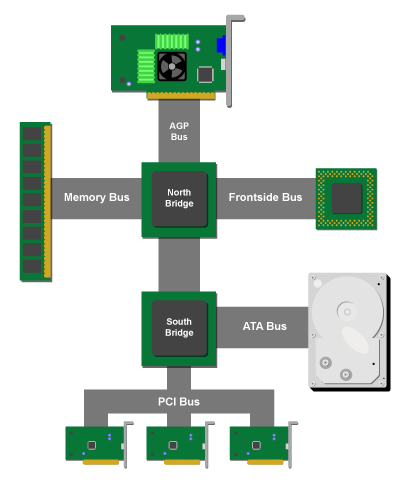
The Northbridge provides communication between the high speed components like Processor and memory or integrated video while the Southbridge provides the communication between the slower peripherals like PS/2, parallel ports and serial ports etc.
Processor Sockets

CPU sockets or slots are used to handle or fix the processors in motherboard. There are different sizes of the processor sockets depending upon the processor. Sockets are basically flat and have several columns and rows of holes or pins arranged in a square. There are further two types of sockets, one is pin grid array (PGA) and the other is land grid array (LGA). PGA sockets have holes, and the processors have pins that fit into the holes. LGA sockets have contacts or pins which connect with contacts on the CPU. Mainly LGA sockets are mainly used today because there is a less chance of damaging of the processor because the pins are built in the sockets not in the processor.
Memory Slots

Memory slots are used for holding memory chips that make up primary memory that is used to store currently used data and instructions for the CPU and that primary memory is also called RAM (random access memory). Memory for desktop comes on circuit boards called dual inline memory modules (DIMMs) and for laptops on small outline DIMMs (SODIMMs).
Full-size motherboards (like the ATX form factor) typically have four slots, while size-constrained boards like mITX usually use two. However, HEDT motherboards, like those for the Intel® Core™ X-series processor family (as well as server/workstation motherboards based on the Intel® Xeon® platform) can have up to eight.
Expansion Slots
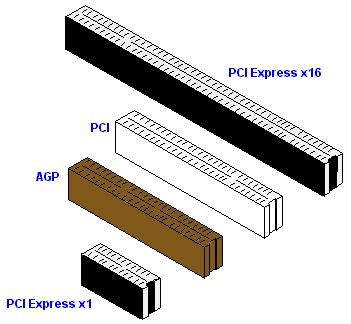
Expansion slots are used to install various devices in the computer to expand its capabilities and performance. Some expansion devices that can be installed in these include video card, network card, sound card, and disk interface cards.
The expansion slots have further three types which are using today and that slots are:
- PCI (Peripheral Component Interconnect) slots are usually 32 bits slots, 3 inches long that are mostly in white color.
- AGP (Accelerated Graphic Port) slots are used for handling the video graphic card and they are mostly in brown color and are slightly shorter than the PCI slots.
- PCIe (Peripheral Components Interconnect Expense) slots are the modern and usually faster than PCI and AGP and are mostly used today. These are found in different sizes.
Disk Connectors

Motherboard have Disk Connectors that are used for connecting the hard drive which is permanent storing device. There are a few different kinds of hard drive connectors available today. One is Integrated Drive Electronics (IDE) connector or Parallel Advanced Technology Attachment (PATA) which is older one. The other one is Serial ATA (SATA) which is newer and much faster than PATA.
PATA has large number of pins while SATA doesn't have any pin.
Power Connectors

Motherboard require electricity for functioning and it has a special 24-pin block connector that allows the motherboard to be connected to the power supply to receive power. This connector is where the ATX power adapter plugs in.
BIOS

The first thing you see when your computer starts up is the BIOS, or Basic Input/Output System. This is the firmware that loads before your operating system boots up, and it's responsible for starting up and testing all connected hardware.
Though often referred to as the BIOS by users and motherboard labels alike, the firmware on modern motherboard is typically UEFI (Unified Extensible Firmware interface). This more flexible environment boasts many user-friendly improvements, such support for larger storage partitions, speedier boot-up, and a modern GUI (graphical user interface).
UEFI also support older features of the BIOS. Users can boot into Legacy mode (also known as CSM, or Compatibility Support Module) to access the classic BIOS, which may solve compatibility issues with older operating programs or utilities. However, when users boot in Legacy mode, they obviously lose the modern benefits of UEFI, such as support for partitions over 2TB.
Note: always backup important data before switching modes.
CMOS and CMOS battery

The CMOS stands for complementary metal oxide semiconductor and it is a special kind of chip technology used to store the basic information like date and time, hard drive configuration, memory and CPU settings, boot sequence, power management features when the system is on or turned off. We can say that the chip is made through the CMOS technology and it has the BIOS settings saved on it.
The CMOS chip have a battery which is integrated near the chip on the motherboard and it is used to supply power continuously to the CMOS chip so that the BIOS settings are permanently stored.
Back Panel

Your motherboard is the hub that external devices connect to, and its I/O controller manages these devices. Consumer motherboards provide ports that connect a CPU’s integrated graphics to your monitor (useful if you don’t have a discrete graphics card or are troubleshooting display issues), peripherals like a keyboard and mouse, audio devices, Ethernet cables, and more. Different revisions of these ports, like USB 3.1 Gen 2, can allow greater speeds
Motherboards group external ports on their back panel, which is covered with a removable or integrated “I/O shield” that is grounded due to its contact with an often metal case. This is sometimes attached to the motherboard, or comes separately to be installed when putting together the system.
Peripherals and Data Transfer
-
USB port: A ubiquitous port used to connect to mice, keyboards, headphones, smartphones, cameras, and other peripherals. It provides both power and data (at speeds up to 20 GBit/s using USB 3.2). Current motherboards may feature both the classic USB Type-A connector and the slimmer, reversible Type-C connector.
-
Thunderbolt™ 3 port: A high-speed port that uses a USB-C connector. Thunderbolt™ 3 technology transfers data at speeds up to 40 GB/s and also supports the DisplayPort 1.2 and USB 3.1 standards. DisplayPort support makes it possible to “daisy chain” multiple compatible monitors and drive them from the same PC.
-
PS/2 port: A legacy port, this color-coded six-pin connection connects to a keyboard or mouse.
Display
These display ports connect to your motherboard’s onboard graphics solution; a graphics card installed in one of your expansion slots will provide its own display port options.
-
HDMI (High-Definition Multimedia Interface): This ubiquitous digital connection supports resolutions up to 8K at 30Hz as of the HDMI 2.1 revision.
-
DisplayPort : This display standard supports resolutions up to 8K at 60Hz as of DisplayPort 1.4. Though more common on graphics cards than motherboards, many boards feature DisplayPort support through their Thunderbolt™ 3 port.
-
DVI (Digital Video Interface) : A legacy port dating back to 1999, this digital 29-pin connection can be either single-link or higher-bandwidth dual-link DVI. Dual-link supports resolutions up to 2560 × 1600 at 60Hz. It easily connects to VGA with an adapter.
-
VGA (Video Graphics Array) : An analog 15-pin connection with support for resolutions up to 2048 × 1536 at an 85Hz refresh rate. This legacy port is still sometimes seen on motherboards. Often suffers signal degradation with higher resolutions or shorter cables.
Audio
The front of a PC case often features two analog 3.5mm audio ports labeled for headphones (headphone out) and a microphone (mic in).
The motherboard’s rear panel usually has a bank of six color-coded and labeled 3.5mm analog audio ports for connecting to multichannel speaker systems.
The colors of the audio ports on your motherboard may vary by manufacturer, but these are standard:
-
Black is the rear speaker out
-
Orange is the center speaker/subwoofer out
-
Pink is the mic in
-
Green is the front speaker (or headphones) out
-
Blue is the line-in
-
Silver is the side speaker out
Networking
Most consumer motherboards include an RJ45 LAN port, which can connect to your router or modem via Ethernet cable. Some boards feature dual ports for use with a Wi-Fi antenna, as well as advanced connectivity features, such as dual 10-Gigabit Ethernet ports.
